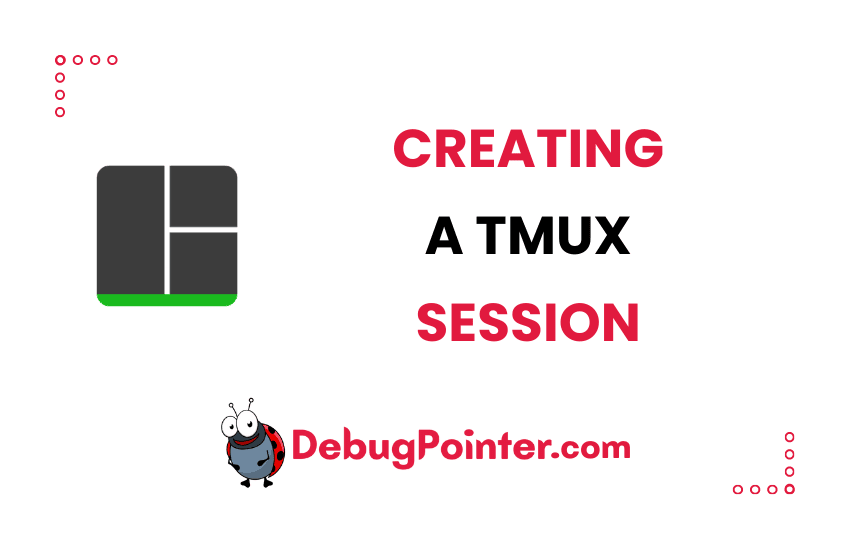Hey there! If you’ve found yourself wanting to boost your productivity levels when working with multiple terminal windows, then tmux is a godsend. As an avid terminal user myself, I can attest to the power of tmux sessions in streamlining work. In this blog post, I’ll be sharing with you a beginner-friendly guide on how to create a tmux session. So, buckle up and let’s dive into the world of tmux!
Newcomers, gear up with the basic knowledge of Tmux. Seasoned users, let’s not wait anymore and jump right in!
Let’s look at how to create a new tmux session.
Create a new tmux session
Creating a new Tmux session is easy, you just have to run the following command-
$ tmuxor using the tmux new command
$ tmux newor using the tmux new-session command
$ tmux new-sessionIf you are inside a tmux session already, then you can also create a new session using-
Prefix
: newLet’s say your prefix is Ctrl-B, then you can do-
Ctrl-B
: newCreate a new tmux session with a name
Let’s give your tmux session a unique name, so that you will be able to identify it.
tmux new -s session_nameExample-
tmux new -s myawsYou can also create a tmux session within a tmux session, which will help you create a new session without quitting the existing session.
And that’s a wrap! You’ve successfully journeyed through the process of creating a tmux session. I hope you found this guide easy to follow and helpful in your quest to improve your terminal workflow. Remember, mastering tmux is all about practice. So, keep experimenting and you’ll find yourself navigating tmux sessions like a pro in no time. Stay tuned for more tmux tips and tricks!
You can also check out the complete tmux cheatsheet of keyboard shortcuts and mouse shortcuts.