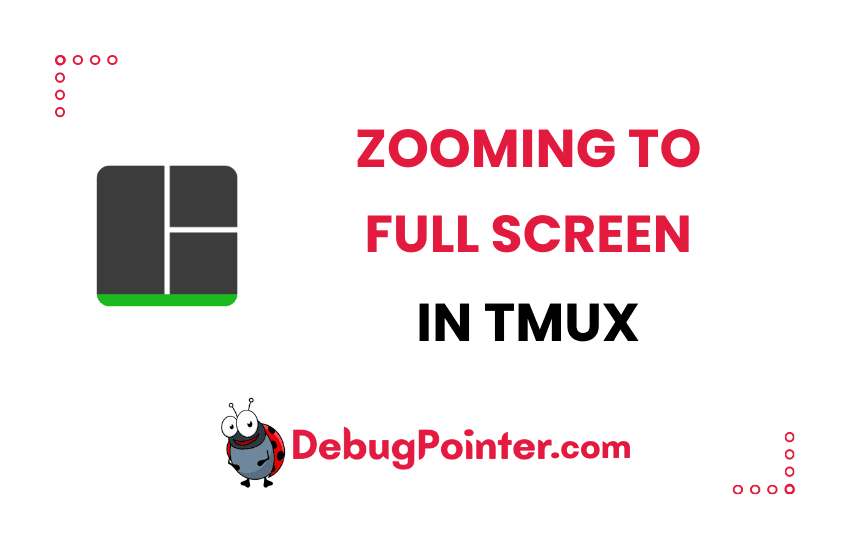Hello, fellow terminal enthusiasts! Do you ever find yourself lost among the many windows and panes in Tmux? Do you wish there was a way to focus on just one of them? Well, you’re in luck! In this blog post, I’ll walk you through the process of zooming to full screen in Tmux. With this little trick up your sleeve, you’ll be able to make any window or pane the center of attention in a snap. So, let’s dive in and learn how to take your Tmux game to the next level!
If you’re just dipping your toes into the Tmux waters, start with the Tmux basics. Already got that down? Great! Let’s dive right in.
Let’s say you have already created one or more tmux sessions, with several windows and panes. We will discuss how you can zoom out the tmux pane to full-screen.
Maximise Tmux Pane to Full Screen
Let’s consider the case where you are inside your tmux pane. Go to the pane which you want to zoom out to full-screen i.e., make it your active pane.
You can use the following keyboard shortcut to zoom out to full-screen-
Prefix + zBy default the prefix is Ctrl-B, so to resize the tmux window to full screen you can run the following command-
Ctrl-B + zYou can toggle the full-screen mode by using the same keyboard shortcut – Prefix + z or Ctrl-B + z.
I hope you found this article useful, glad that you found it easy to zoom in and zoom out in Tmux. There you have it! Now you know how to zoom to full screen in Tmux and make any window or pane your sole focus. It’s a simple yet impactful skill that can greatly enhance your Tmux experience. So don’t wait! Go ahead, apply this new skill, and enjoy a clutter-free and focused terminal. Stay tuned for more Tmux tips and tricks that will help you become a master terminal navigator!
You can also check out the complete tmux cheatsheet of keyboard shortcuts and mouse shortcuts.