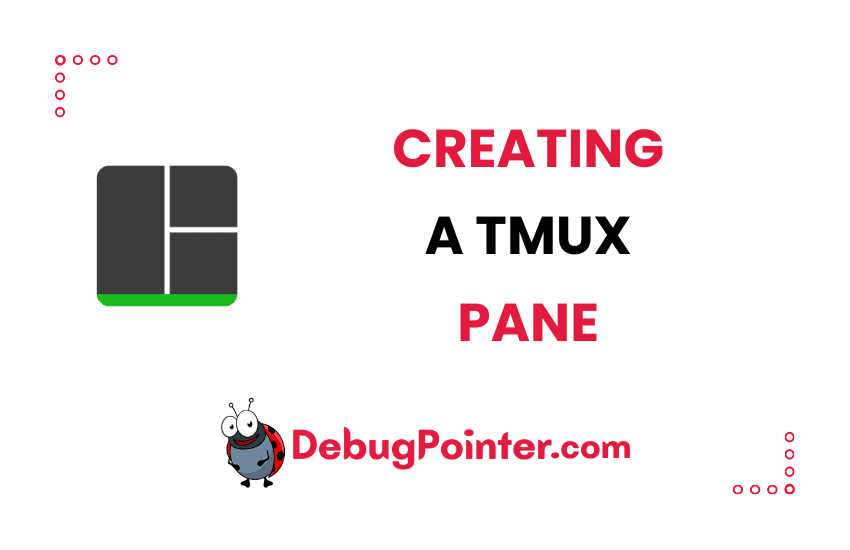Hey there! If you’ve ever found yourself juggling with too many terminal windows, then tmux is just what you need. One of its most powerful features is the ability to create new panes within the same window, a feature that truly elevates your terminal productivity. In this blog post, I will walk you through the process of creating a new pane in tmux, helping you take full advantage of this multiplexer. Let’s jump right in!
New to Tmux? No problem, the Tmux fundamentals have got you covered. If you’re already on board, let’s set sail!
Let’s look at how to create a new pane inside a window in tmux.
Create a pane horizontally in tmux
Let’s consider the case where you are inside your tmux pane i.e., your cursor is active in a pane.
You can use the following keyboard shortcut to create a new pane horizontally in tmux-
Prefix + %By default the prefix is Ctrl-B, so to split tmux window horizontally you can run the following command-
Ctrl-B + %Create a pane vertically in tmux
Let’s consider the case where you are inside your tmux pane i.e., your cursor is active in a pane.
You can use the following keyboard shortcut to create a new pane vertically in tmux-
Prefix + "By default the prefix is Ctrl-B, so to split tmux window vertically you can run the following command-
Ctrl-B + "In case you are looking at creating a new window or completely creating new session where you can create logical separation of different tasks you will be doing, that is possible too.
Well, that wraps up our walk-through on creating a new pane in tmux. As you’ve seen, it’s a straightforward process that can make a world of difference to your workflow. By mastering this feature, you’ve unlocked a new level of efficiency and organization in your terminal usage. So go ahead, create those panes, and start multitasking like never before! Keep exploring, and stay tuned for more tmux tips and tricks!
You can also check out the complete tmux cheatsheet of keyboard shortcuts and mouse shortcuts.