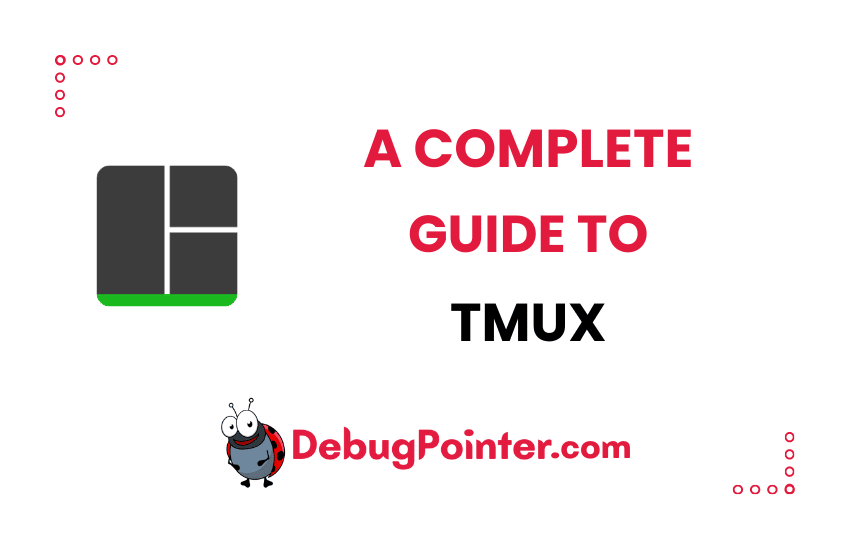Ever been in a situation where you’re working with several terminal sessions and you wish you could just neatly organize them? It can be a real doozy, can’t it? If that resonates with you, then boy, do I have good news! The solution you’ve been seeking is called Tmux. What is Tmux, you ask? Buckle up, because I am going to take you on a journey through this fantastic tool and how it can revolutionize your command-line experience.
Newcomers, gear up with the basic knowledge of Tmux. Seasoned users, let’s not wait anymore and jump right in! Already a Tmux pro? Let’s cut to the chase! You can also check out the complete tmux cheatsheet of keyboard shortcuts and mouse shortcuts.
Introduction – Boost Your Command-Line Productivity with Tmux
Before we take our deep dive, it’s important to understand that Tmux is not just another command-line tool. It’s a powerhouse that can streamline your workflow, enabling you to run and manage multiple terminal sessions within one. It’s a game-changer, trust me.
What is Tmux?
Let’s get the ball rolling with a formal introduction to our star of the day. Tmux, which stands for Terminal Multiplexer, is an open-source command-line utility that allows you to manage multiple terminal sessions in one window. Think of it like a window manager for your terminal.
Breaking Down Tmux
Tmux is filled with features that take your command-line usage to the next level. For starters, it lets you switch effortlessly between several programs in one terminal. You can detach them, keep them running in the background, and reattach them later. If your connection drops or you need to reboot, no sweat! Your sessions are safe and sound with Tmux.
An Analogy to Understand Tmux
Imagine you’re at a concert with multiple stages. Tmux is like your personal guide that lets you bounce between stages (terminal sessions), revisit performances (detach and reattach sessions), and even continue enjoying the music backstage (background running sessions). You wouldn’t miss a single beat!
Installing Tmux – Getting Started
Getting Tmux up and running is as easy as pie. All you need is a UNIX-based system. Now, depending on your operating system, you’d use the relevant package manager.
For Debian-based systems (like Ubuntu), you’d use:
sudo apt-get install tmuxFor RHEL-based systems (like CentOS), you’d use:
sudo yum install tmuxUsing Tmux: A Beginner’s Guide
Let’s get our hands dirty and start using Tmux, shall we? When you fire up Tmux, you start with a single window with a shell in it.
Starting a New Tmux Session
All you need to do to start a new session is type tmux in your terminal. You’ll see your terminal clear and present a fresh command line.
Working with Tmux Windows
Tmux windows function as individual terminal sessions. To create a new window, just press Ctrl-b c. Switching between windows is a breeze, just use Ctrl-b n for the next window and Ctrl-b p for the previous one. It’s like flipping through a book!
Splitting Tmux Windows
Want to split your window into panes for different tasks? Tmux has got you covered. Ctrl-b % splits the window vertically, while Ctrl-b " does it horizontally. Moving between panes is as simple as pressing Ctrl-b and the arrow keys.
Practical Examples of Using Tmux
Now that we’ve covered the basics, let’s see Tmux in action with a couple of practical examples.
Example 1: Running a Long-Term Process
Let’s say we’re downloading a large file.
We start our download in a Tmux session, detach it, and go about our business. If we want to check on it, we simply reattach and there’s our download, chugging along nicely.
Example 2: Collaborative Work
Tmux isn’t just a solo performer. It’s great for team efforts too. With shared Tmux sessions, multiple users can access and control a single session. It’s like pair programming, but on steroids!
Pros and Cons of Tmux
Like any tool, Tmux has its shining moments and its shadows. Let’s weigh them.
Pros
- Enables multitasking and improves productivity.
- Keeps long-running processes safe.
- Highly customizable and extendable.
- Facilitates collaborative work.
Cons
- Has a learning curve, especially for beginners.
- Requires a UNIX-like environment.
Conclusion
In our whirlwind journey, we’ve unraveled the mystery of what Tmux is and how it can boost your command-line prowess. We’ve dissected its features, looked at how to install and use it, and dived into real-life examples. But this is just the tip of the iceberg. There’s a whole sea of Tmux potential waiting for you to explore.
Tmux isn’t just a tool, it’s an ally in your programming journey. It’s a testament to the power of the command line, proving that even in a world dominated by graphical interfaces, a good old text-based utility can hold its own.
So next time you find yourself drowning in a sea of terminal windows, remember, Tmux has got your back. The power to streamline your command-line workflow is just a tmux command away. Happy multiplexing!