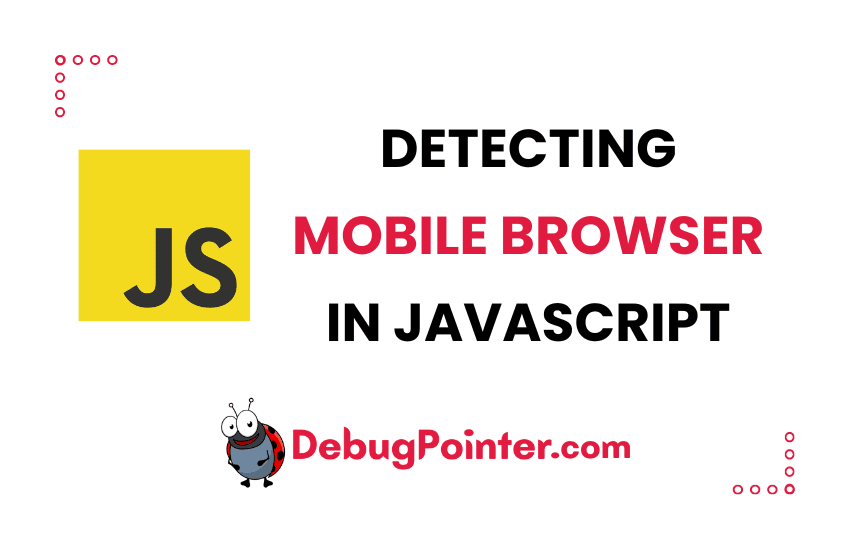Introduction
Stepping into the world of web development, I’ve come across myriad challenges that have helped shape my skills and understanding. One such challenge, which we’ll be delving into today, is detecting a mobile browser in JavaScript. As we witness an ever-increasing shift towards mobile browsing, ensuring our web applications are compatible and responsive to mobile browsers is paramount. So, stick with me as we unravel the process of detecting a mobile browser using JavaScript.
In this post, we will learn how to detect a mobile browser using JavaScript. There are various ways to detect a mobile browser. We will discuss some of the most popular methods.
It is quite common for websites to want to know if their visitors are using a mobile device. This can be used to tailor the user experience, for example by displaying a simplified version of the site. It can also be used to detect if the user is on a low-end device and serve them a low-resolution image instead of a high-resolution one.
10 reasons to detect a mobile browser – use cases of detecting a mobile browser
As a web developer, you might want to detect whether the website visitor is using a mobile browser. This is important because you might want to:
Sure, here are those points rewritten in a more concise way:
- Adaptive Design: Detecting a mobile browser allows me to use an adaptive design that modifies the website’s layout and visuals for optimum viewing and interaction on any device.
- Loading Speed Optimization: Identifying mobile users enables me to optimize my site’s loading speed by simplifying page elements and prioritizing important content.
- Touch Interactions: Knowing a user is on a mobile device lets me make interactive elements like buttons and menus more touch-friendly.
- App Promotion: If I have a corresponding mobile app, detecting a mobile browser allows me to promote it to users for a possibly improved mobile experience.
- Data Consumption: Recognizing mobile users helps me reduce data consumption by compressing images or omitting less-critical elements on the mobile version of the site.
- Location-Based Services: Detecting a mobile browser allows me to offer location-based services or content tailored to the user’s geographical location.
- Better Analytics: Tracking the number of users on mobile versus desktop browsers provides valuable insights for future design or content modifications.
- Serve Different Content: I can enhance mobile user experience by serving different, often less, content to mobile users.
- Blocking Access to Certain Features: Some features unsuitable for mobile users can be blocked to simplify their browsing experience.
- Track Mobile Traffic Separately: Tracking mobile traffic separately from desktop traffic helps uncover usage patterns specific to mobile users, informing future optimizations and marketing strategies.
In all these strategies, my primary goal is to enhance the user experience for mobile users. I want to ensure that they find my site easy to use, valuable, and engaging, regardless of the device they’re using to access it. As with the previous strategies, all of these measures must respect user privacy and comply with relevant data protection and privacy laws.
How to Detect a Mobile Browser?
As a web developer, there are several ways I can discern whether a visitor to my website is using a mobile device or not. Here’s one approach that I’ve found to be quite straightforward and effective:
Method 1: Using the User-Agent, navigator.userAgentData
The User-Agent, an integral part of the browser’s identity, is typically my first go-to tool for detecting a mobile browser. This piece of data is like a digital passport provided by the visitor’s browser to my website, sharing information about the type of browser in use, the operating system, and more.
In more technical terms, the User-Agent is a request header that the client (or in this case, the browser) sends to the server (my website). It’s a brief summary of key details about the client, such as the operating system in use (like Android or iOS), the browser type (like Chrome or Safari), and their respective versions. This little packet of information is valuable because it allows me, as a web developer, to fine-tune the content that I serve to the client, ensuring an optimal browsing experience on my website.
Now, you might be wondering, how exactly do I use the User-Agent to detect a mobile browser? Well, it’s simpler than it might seem. I focus on the user-agent strings of most mobile browsers, which usually contain indicators like “Mobile” or “Mobi”. This is my hint that the visitor is browsing my site from a mobile device.
Here’s a simple JavaScript code snippet that demonstrates how I use the User-Agent to detect if a client is using a mobile browser:
if (navigator.userAgentData.mobile) {
// This means the client is using a mobile browser
}In this code, I’m using the property ‘userAgentData.mobile’, which returns a boolean value. If the visitor is using a mobile device, it returns ‘true’, allowing me to know that they’re browsing from a mobile device. With this knowledge, I can then adjust the layout, functionality, or content of my website to offer a more tailored, mobile-friendly experience.
Keep in mind that while this method is generally reliable, there are always exceptions, as some browsers allow users to alter their user-agent strings. Therefore, it’s always a good idea to use additional methods or checks to ensure a truly responsive design for all devices and browser types.
Certainly, I’m happy to delve into the subject further.
Method 2: Using navigator.userAgent
Another method I utilize to identify mobile browsers relies on the same principle as the previous approach but uses a different property – navigator.userAgent. Mobile browsers, in general, have distinct user agent strings compared to desktop browsers. I can exploit this uniqueness to pinpoint if the visitor is browsing from a mobile device.
However, a word of caution here: some mobile browsers impersonate or ‘spoof’ their user agent strings to appear like conventional desktop browsers. They adopt this tactic to enhance compatibility with websites that aren’t designed with mobile browsers in mind. It’s a clever trick, but it can also make accurate detection a bit more challenging.
Interested in seeing the user agent string for yourself? It’s simple. Open your browser’s JavaScript console and type in ‘navigator.userAgent’. This command will display the string that your browser is currently sending to servers.
Here’s what you might see if you’re using a mobile browser:
Mozilla/5.0 (iPhone; CPU iPhone OS 9_1 like Mac OS X) AppleWebKit/601.1.46 (KHTML, like Gecko) Version/9.0 Mobile/13B143 Safari/601.1The string might appear complicated at first glance, but it contains a lot of useful information, such as the browser type (in this case, Safari), the operating system (iPhone OS 9.1), and more.
So, how do I use this information to determine if the user is on a mobile device? It’s all in the ‘navigator.userAgent’ property, which returns the user agent string that the browser sends to the server.
Just as in the previous method, I look for specific terms in the user agent string. Typically, for a mobile or tablet browser, the string will contain the word “Mobile” or “Tablet”. This clue can help me determine the type of device the user is using.
Here’s a sample JavaScript code snippet that demonstrates this detection method:
if (navigator.userAgent.indexOf("Mobile") !== -1) {
// The user is using a mobile browser
}
if (navigator.userAgent.indexOf("Tablet") !== -1) {
// The user is using a tablet browser
}In this code, I’m checking if the user agent string contains either “Mobile” or “Tablet”. If it does, I can safely assume the user is browsing from a mobile device or a tablet, and adjust my website’s layout or functionality accordingly.
Keep in mind, however, that user agent strings can be spoofed, and they might not always provide the most accurate or reliable information about the user’s device. Therefore, it’s beneficial to have a responsive design approach that can adapt to a range of device types and screen sizes, in addition to using these detection methods.
Of course, here is the article written from a first-person perspective, with further details and description.
Method 3: Using the Screen Resolution
The third method I often use for detecting a mobile browser involves examining the screen resolution. Given that mobile devices generally have a smaller screen resolution compared to desktop computers, this gives me another tool in my arsenal to distinguish between the two.
Here’s a piece of JavaScript code that I might use:
if (window.innerWidth <= 1280 && window.innerHeight <= 720) {
document.location = "mobile.html";
}In this script, I’m checking whether the screen resolution is equal to or less than 1280×720 pixels. If this condition is met, I redirect the user to a mobile-specific page – in this case, ‘mobile.html’. Alternatively, I might adjust this threshold to 800×600 pixels, depending on the user base I’m targeting.
However, it’s essential to note that this method doesn’t come without its limitations. For instance, many modern smartphones, like the Samsung Galaxy S22, feature high screen resolutions – 1080 x 2340 in this case. The Samsung Galaxy Z Fold4 goes even further, boasting a resolution of 1812 x 2176. This high resolution might lead my code to mistakenly categorize these devices as non-mobile, leading to a less than ideal browsing experience for users of these devices.
An alternative approach I might employ involves looking at the viewport’s width. The viewport, essentially the visible area of a webpage on a device’s screen, usually measures less than 768px wide on most mobile devices. So, if the viewport width is less than 768px, I can reasonably assume that the user is likely on a mobile device. Here’s how I might implement this in JavaScript:
if (window.innerWidth <= 768) {
// The browser is likely a mobile browser
} else {
// The browser is probably not a mobile browser
}While none of these methods are foolproof, using them in combination and with a keen awareness of their limitations can help me tailor my website’s content and design to create a more enjoyable browsing experience, regardless of the device type.
Conclusion
In this article, we have seen how to detect a mobile browser or if its a mobile phone using JavaScript. Use the method that best applies to your application and usecase.
And there we have it! We’ve dived deep into the process of detecting mobile browsers in JavaScript. Throughout this journey, I’ve come to appreciate how invaluable this knowledge is, particularly in today’s mobile-centric world. With these insights, you’re now well-equipped to build more adaptable, responsive, and user-friendly web applications. Keep experimenting, keep fine-tuning, and remember – the power to shape the mobile browsing experience is now in your hands!